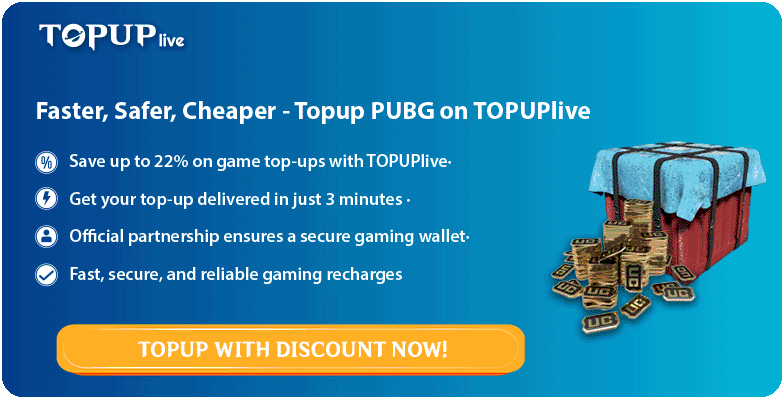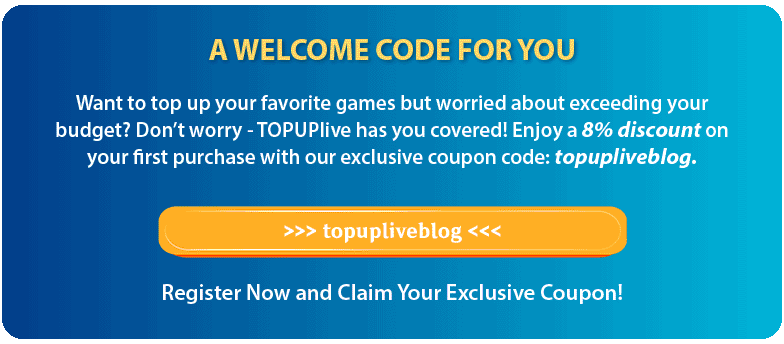Sound issues in PUBG Mobile can ruin the gaming experience, especially when audio cues are crucial for gameplay. If you’re struggling with no sound in PUBG Mobile, don’t worry. This article explores possible reasons behind the problem and provides quick fixes to get you back in the game.
Part 1: Why Does My PUBG Have No Sound? (3 Possible Reasons)
Audio Settings Are Misconfigured
1. Sometimes, the in-game sound settings may be turned off or set too low.
2. Check whether the audio output device (e.g., speakers or headphones) is selected correctly.
Device or OS Issues
1. Outdated system software or glitches in your phone’s audio system can cause sound issues.
2. Conflicting background apps, like music players, may override game sounds.
Corrupted Game Files
1. Missing or corrupted files during installation can lead to problems with game audio.
2. Updates might also occasionally introduce bugs affecting the sound.
Part 2: How to Fix Sound on PUBG Mobile Not Working
Adjust In-Game Audio Settings
1. Open the Settings menu in PUBG Mobile.

2. Navigate to Audio and ensure all sound levels (Master, Speaker, Microphone) are turned up.

3. Check if the Voice Channel is set to the correct mode (All/Team/None).
Restart the Game and Device
1. Close PUBG Mobile and restart your device to refresh all system processes.
2. This often resolves temporary glitches.
Clear Cache/Data
1. Go to your device’s Settings > Apps > PUBG Mobile.
2. Clear the cache first. If that doesn’t work, clear data (note: this resets your settings but not your account).
Update or Reinstall the Game
1. Ensure you’re running the latest version of PUBG Mobile by checking your app store for updates.
2. If the problem persists, uninstall and reinstall the game to fix potentially corrupted files.
Check Device Sound Settings
1. Ensure the device’s media volume is turned up.
2. Disconnect and reconnect headphones or other audio devices.
3. Test sound output with other apps to rule out device-specific issues.
Disable Background Apps
1. Close other apps that might interfere with PUBG Mobile’s audio, such as music or communication apps.
Bonus Tip: How Do I Turn On PUBG Audio?
To turn on audio in PUBG Mobile:
1. Open the game and go to Settings > Audio.
2. Check if the Master Volume slider is set to an audible level.
3. Ensure Sound Effects and Microphone Volume are not muted.
4. While in a match, tap the Speaker/Microphone icons on the screen to enable audio and communication.
Conclusion
Whether it’s a glitch, misconfiguration, or system issue, sound problems in PUBG Mobile are usually easy to fix. Follow the steps above to troubleshoot, and you’ll be back to enjoying your games with clear, immersive audio.
If all else fails, reach out to PUBG Mobile support for further assistance.
Special Offer for You! TOPUPlive has a treat—get 8% off with the exclusive code "topupliveblog".