BIGO LIVE offers an enriching platform for live streaming and social interaction, and part of this experience involves the use of BIGO Diamonds.
Whether you’re looking to buy BIGO Diamonds, understand BIGO LIVE payment methods, or learn about BIGO LIVE top up procedures, this guide has you covered.
Step-by-Step Guide to BIGO LIVE Recharge
Method 1: Top up BIGO LIVE diamonds on App
Step 1. Access the App: Open the BIGO LIVE app on your device. Make sure you’re logged in to your account.
Step 2. Navigate to Your Profile: Tap on the “Me” icon located typically in the bottom right corner of the screen. This will take you to your profile page.
Step 3. Go to Wallet: In your profile, find and tap on the “Wallet” option. Here, you’ll see your current balance of Diamonds and Beans (another form of in-app currency).
Step 4. Select Diamond Package: In the Wallet section, you’ll find various diamond packages available for purchase. These packages come in different sizes and prices, allowing you to choose according to your needs and budget.
Step 5. Purchase Diamonds: Once you select a package, you’ll be prompted to confirm your purchase. You can pay using the payment method linked to your app store (Google Play Store or Apple App Store), or other payment methods available in your region.
Recharge During Live Stream: Alternatively, if you’re watching a live stream and wish to send a gift, tap on the gift icon. If you don’t have enough Diamonds, a “Recharge” option will appear. Tap on it to buy more Diamonds without leaving the stream.
Method 2: Using BIGOPay for recharging
Step 1. Visit BIGOPay Website: Open your web browser and go to the BIGOPay website. This is a dedicated platform for handling BIGO LIVE transactions.
Step 2. Enter BIGO ID: Once on the BIGOPay site, you’ll be asked to enter your BIGO ID. This ID is unique to your account and ensures that the Diamonds are credited to the correct user.
Step 3. Choose Top-Up Amount: After entering your BIGO ID, select the amount of Diamonds you wish to purchase. BIGOPay often offers different top-up options, ranging from small to large amounts.
Step 4. Select Payment Method: Choose your preferred payment method. BIGOPay typically offers a variety of options, including credit/debit cards, online banking, and digital wallets, depending on your region.
Step 5. Complete the Transaction: Follow the prompts to complete your payment. Once the transaction is successful, the Diamonds will be added to your BIGO LIVE account.
FAQ About BIGO LIVE Recharge
Q1: What Are Diamonds Used for on BIGO LIVE?
Diamonds on BIGO LIVE serve as a virtual currency that can be used for various purposes within the app. They are primarily used to send gifts to broadcasters during live streams, showing appreciation and support for their content. Additionally, diamonds can be used to access certain premium features of the app, participate in exclusive events, and more. They add an interactive and rewarding element to the BIGO LIVE experience.
Q2. How Can I Confirm My Diamonds Have Been Added?
After using BIGOPay or another method to buy BIGO diamonds, you can verify the addition by checking your balance. Simply go to “Me” and then “Wallet” in the BIGO LIVE app. The diamonds are typically added in real time, so you should see your new balance immediately after the recharge.
Q3. What Should I Do If Diamonds Aren’t Added After Recharge?
If you don’t see your diamonds after a BIGO LIVE top up, please contact our customer service team for assistance. Go to “Me” and then “Feedback” in the app, and provide the following details:
- The amount recharged
- The time and date of recharge
- A screenshot of the payment receipt, including the order number
Q4. I Accidentally Topped Up Someone Else’s Account. What Can I Do?
Unfortunately, BIGO LIVE does not offer refunds for diamonds sent to the wrong account. We recommend reaching out directly to the owner of the account to discuss the situation and potentially recover your loss.
Q5. Why Is Google Wallet the Only Payment Method I See?
BIGO LIVE offers a variety of payment methods for topping up. If you only see Google Wallet, please ensure you have the latest version of BIGO LIVE installed. Different regions have different top-up options, so updating or reinstalling the app from the official website or app stores may reveal more methods.
Q6. I’m Having Trouble Topping Up. What Should I Do?
If you’re experiencing issues with Google Wallet or any other payment method:
- Confirm that your region supports the chosen payment method.
- Check that your credit card is valid and not expired.
- Ensure sufficient balance if using an ATM card.
- If problems persist, try reinstalling Google Play or the BIGO LIVE app. Still having issues? Please submit a feedback form in the app with the time and date of the attempted top-up, the method used, and a screenshot of any failure notification.
Q7: Why Is My Account Balance Frozen?
Your BIGO LIVE account balance may be frozen due to security reasons, such as suspicious activities or violations of BIGO LIVE’s terms of service. This is a protective measure to prevent unauthorized transactions or misuse of the account. If your account is frozen, you will be unable to use your diamonds or beans until the issue is resolved.
Q8: How to Unfreeze My BIGO Balance?
To unfreeze your BIGO LIVE balance, you should contact BIGO LIVE’s customer support. You can do this by accessing the “Feedback” section within the app. Provide detailed information about your account and any relevant circumstances that might have led to the freezing. The customer support team will review your case and guide you through the process of unfreezing your account.
We hope these answers help clarify your queries about BIGO LIVE recharge. If you have more questions, don’t hesitate to reach out through the BIGO LIVE app’s feedback section.