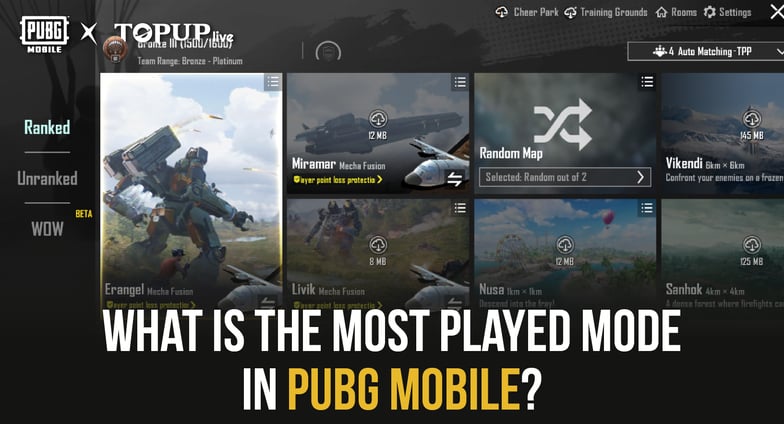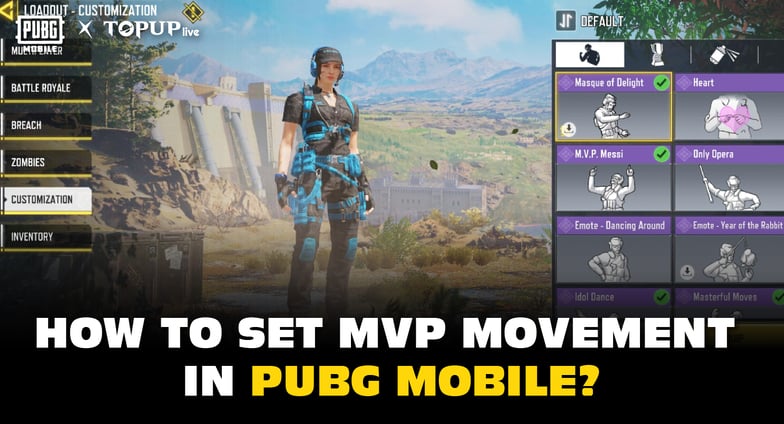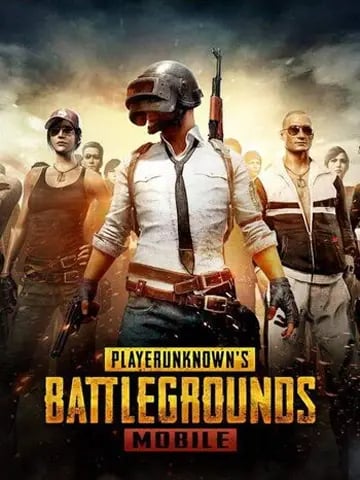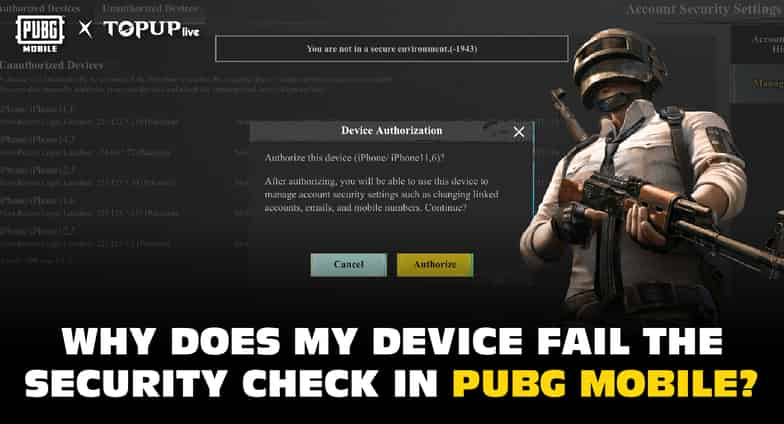
As many players are diving into PUBG Mobile, some have encountered an issue where their devices fail the security check before they can start playing the game. This can be frustrating, especially when you're eager to enjoy a game but can't get past the login screen. In this article, we'll explain why your device might not pass the security check and offer solutions to help you resolve the issue.
What is the Security Check in PUBG Mobile?
The security check in PUBG Mobile is a system designed to ensure that players are not using hacked or modified versions of the game. The game has strict anti-cheating measures in place to maintain fair play, and these measures are designed to detect any suspicious activity, including the use of third-party software, mods, or rooted devices. If your device is flagged by PUBG Mobile's security check, it will not be able to connect to the game.
Common Reasons Why Your Device Fails the Security Check
Rooted or Jailbroken Devices
1. One of the most common reasons for a failed security check is using a rooted Android device or a jailbroken iPhone. Rooting or jailbreaking your phone gives you full administrative control, allowing you to install apps that bypass the device's security measures. PUBG Mobile detects rooted or jailbroken devices to prevent cheating, and if your device is rooted, you will not be able to play.
Solution: Unroot your device or un-jailbreak your phone. There are many guides available for unrooting Android devices, and for iOS, you can restore the device to its original settings using iTunes.
Use of Third-Party Apps or Mods
1. PUBG Mobile has an anti-cheating system that scans for third-party applications and modifications. Some apps that you might use for optimizing your device, such as screen recorders, performance boosters, or app cleaners, may interfere with the game and trigger the security check.
Solution: Uninstall any apps that could interfere with PUBG Mobile. This includes apps that offer in-game modifications, overlays, or tweaks. Always ensure that your phone is free of third-party apps that violate PUBG Mobile's terms.
Outdated Game Version
1. If you're playing on an outdated version of PUBG Mobile, the game may not pass the security check. Regular updates to the game contain not only new features but also security patches to ensure that the game remains protected from cheats and hacks.
Solution: Ensure that you are using the latest version of PUBG Mobile. Head to the Google Play Store or the App Store and check for any available updates.
Incompatible Devices
1. PUBG Mobile is a demanding game that requires a relatively high level of performance from your device. If you're using an outdated or low-spec phone, it might not meet the necessary hardware or software requirements to pass the security check. Some devices may also have compatibility issues with PUBG Mobile, particularly when it comes to software versions or system configurations.
Solution: Make sure your device meets the minimum requirements for PUBG Mobile. If your phone is outdated, consider upgrading to a more recent model. You can also check the official PUBG Mobile website for the full list of supported devices.
Conflicts with Background Processes
1. Background processes, such as system apps, anti-virus programs, or other apps running while PUBG Mobile is open, can cause conflicts and trigger a security check. PUBG Mobile requires a stable and clear environment to function properly, and if other apps are running, it may trigger a false positive in the security system.
Solution: Close all unnecessary background apps and disable any security software or battery-saving apps while playing PUBG Mobile. This helps ensure that PUBG Mobile can run smoothly without interference.
How to Fix the Security Check Issue in PUBG Mobile?
If you're encountering the security check error in PUBG Mobile, here are some troubleshooting steps you can follow to resolve the issue:
Unroot or Un-jailbreak Your Device
1. If your device is rooted or jailbroken, unroot it to pass the security check. You can find instructions for your specific device online or consult the official guides for unrooting or restoring your iOS device.
Remove Third-Party Apps
1. Make sure no unauthorized third-party apps are installed on your device. These apps can trigger the security check. Uninstall apps that could potentially violate the game's policies.
Update PUBG Mobile
1. Make sure you're using the latest version of PUBG Mobile. Check the app store for any updates, as these updates can resolve security-related issues and bring performance improvements.
Ensure Device Compatibility
1. Check if your device is compatible with PUBG Mobile. If your phone is old or has low specifications, consider upgrading or optimizing your device to meet the game's requirements.
Clear Background Apps and Disable Interfering Software
1. Close any background apps and turn off any software that could potentially interfere with the game. This includes performance boosters, anti-virus programs, or any app that alters the system in any way.
Bonus Tip: Recharge with TOPUPlive
If you’re looking to top up for your games, TOPUPlive offers a quick and easy way to recharge your account. Whether you need in-game items or other resources, TOPUPlive provides fast, secure services so you can focus on enjoying the game without worrying about recharge issues.
Special Offer for You! —get 8% off with the exclusive code "topupliveblog".
Conclusion
Encountering a security check issue in PUBG Mobile can be a frustrating experience, but it's usually easy to resolve once you identify the cause. Whether it's a rooted device, outdated game version, or conflicting apps, following the solutions outlined in this article should help you get back to enjoying your game. Always ensure that your device is secure, your game is up-to-date, and no unauthorized apps are running in the background. This will help ensure smooth gameplay and compliance with PUBG Mobile’s security system.